
WHOA.
I am a tad behind. I have really been procrastinating on this post.
I’m, also a bit of a liar. Mail Merge isn’t very merry… However, with wine it is!
For most snail mail, I take pride in my pretty address labels. They are a bit time consuming, but worth it – seeing how my hand writing has gone down the tubes. Mail merged labels aren’t just for Christmas cards, they can be used for invitations and thank you cards etc.
A lot of people have asked me how I do them – it’s pretty easy (if you have time, and start early), the most difficult task is ensuring you have all of the correct mailing information for your friends and family.

*note: I am working on a PC, mac versions of mail merge may vary*
To begin, open Microsoft Excel.
- File> new > Blank Workbook
- To create your “data source” you’ll need seven columns. Your columns will consist of:
A. First Name
B. Last Name
C. House number and Street
D. City
E. Province
F. Postal Code
G. Country
- Once all of your information is placed into the correct cells, SAVE your work!
You should be saving any work at any time at least every 5 minutes.
- Name each Column – using the above corresponding letters. Column “A” will be “first name” (this can be changed in the top left hand corner.

- Once your entire list is complete, name the “sheet” – I have named mine “Christmas 2014”

- Save!
Now for the fun part, creating your labels!
- Open Microsoft Word
- File > New > Mailings
- Click “Start Mail Merge” and choose “step by step Mail Merge Wizard”
- From the right hand menu, choose “Labels” from the Document type listing. Click next.
- From the right hand menu, choose the type of labels you have purchased.
I’ve used Avery Easy Peel clear mailing labels – template # 5160 (found at the top right hand corner of the package. NOTE: this number is not the first large number you’ll see… trust me, this is a major confusion for people new to label world)
- Click Label options and choose from the options.
- Click next “Select Recipients”
- Click “Use and Existing List”
- Browse for you excel document which you have saved, a new window will appear and you will scroll through to find your newest sheet name “Christmas 2014”.
- Click “ok”, and again “ok”.
- Your new sheet with your labels should display “next record” across each field.
- From the right hand menu, click “next, arrange your labels”.
- From the right hand menu, click address block.
- A new pop-up window will appear, navigate to the bottom right corner, and click “Match fields”

- Another pop-up box will appear; from here you’ll need to match each filed to your own fields from the Excel document (FUN! Right!?). Click “ok”.
- *SIP WINE* – you deserve it!
- Next, yet another pop-up window will appear and you’ll have a nice preview of what your labels will look like.

- Click “update all fields” from the right hand menu, your document should look like this:

- Click “Preview your labels”
- OK – Grab more wine. They kinda look crappy right now… am I right!?

Now, here is where this can become a bit more time consuming. I have been researching how to mass edit all address labels, but everything I have tried hasn’t worked. I have hand bombed each label – which kind of stinks, but it looks great at the end of the day. Essentially from here, you’d format each label by hand – choosing your font, your spacing and sizing.

For my labels, I have used the fonts: Batter Up (names) and The Serif Hand for the address.

Merry Mail Merging, Friends!


No Comments